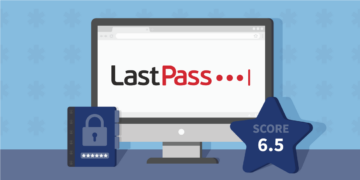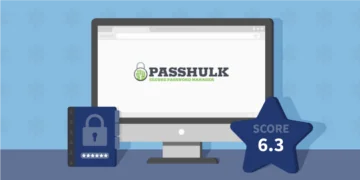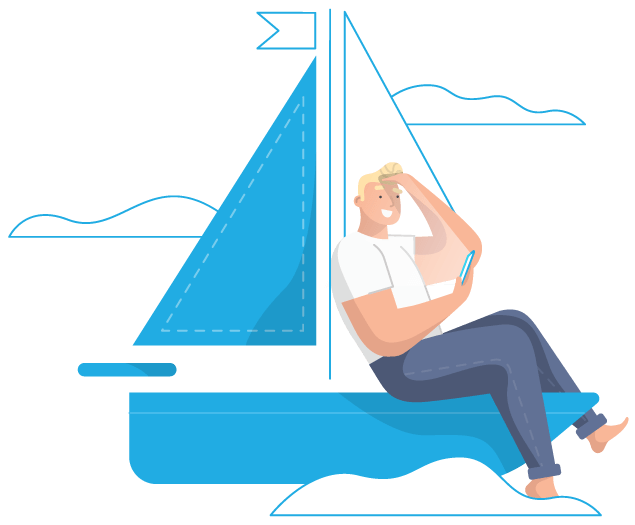1Password is an affordable, easy-to-use password manager that has plans for individuals, families, small teams, and larger companies. You can store an unlimited number of passwords, as well as secure notes and credit card information.
It offers useful features, including a great password generator, auto-fill browser extension, file-sharing options, and Watchtower, which scans the web for leaked data. Moreover, 1Password sets itself apart from other password managers with a virtual credit card feature and a partnership with a masked email provider.
Does 1Password hold up against other password managers in other areas, though? For our detailed 1Password review, we put the password manager to the test to determine whether it’s worth getting.
1Password: Short Review: Strong Security and Suitable for All
What We Like:
- Different 1Password pricing plans available for individuals, families and teams
- Easy to set up and use: offers a web-based app and desktop version
- Store unlimited passwords on unlimited devices
- Zero-knowledge encryption: only you can see your data
- Website monitoring to notify you of data leaks
- Save and share encrypted documents with others
- Excellent customer service
What We Don't Like:
- No permanent free tier
- Windows version has fewer features than macOS
- Headquarters located in Canada, part of the Eyes Alliance (data sharing)
1Password is one of the best password managers. It comes with great software, whether you use the desktop app, mobile version, or browser extension. We give it an overall score of 8.5/10.
Users can enjoy unlimited passwords on unlimited devices. Forget about trying to remember all your passwords: the password generator and auto-fill features have got you covered. Moreover, you can share items with other people, even when they don’t have a 1Password account.
On top of that, 1Password tries to go beyond the basics. It’s a very security-focused password manager, offering a (beta) passkey feature, virtual credit cards, and masked email addresses in partnership with Fastmail.
Thanks to its different subscription plans, you can enjoy 1Password with your family or employees (Teams and Business plans). However, some may consider the 1Password cost for a few of its plans a bit pricey. There is also no free plan available, but they do offer a 14-day free trial.
Even so, 1Password is worth checking out if you’re looking for a well-functioning, secure password manager that protects your data with the utmost secure encryption keys.
1Password Specifications
We’ve created an overview of 1Password’s different plans and the specifications that come with each subscription.
| Specification | 1Password Individual | 1Password Families | 1Password Teams | 1Password Business |
|---|---|---|---|---|
| Download link | 1Password Individual | 1Password Families | 1Password Teams | 1Password Business |
| Price | $2.99/month | $4.99/month | $19.95/month | $7.99/user (per month) |
| Encryption | AES-256-bit encryption | AES-256-bit encryption | AES-256-bit encryption | AES-256-bit encryption |
| Zero-knowledge policy | ✔ | ✔ | ✔ | ✔ |
| Password generator | ✔ | ✔ | ✔ | ✔ |
| Document storage space | 1GB | 1GB | 1GB | 5GB |
| Number of items and devices | unlimited | unlimited | unlimited | unlimited |
| Browser extensions | ✔ | ✔ | ✔ | ✔ |
| Auto-fill passwords | ✔ | ✔ | ✔ | ✔ |
| File-sharing | ✔ | ✔ | ✔ | ✔ |
| Synchronization across devices | ✔ | ✔ | ✔ | ✔ |
| Restore previous item versions | ✔ | ✔ | ✔ | ✔ |
| Domain breach report | ✖ | ✖ | ✔ | ✔ |
| Unlock with Single Sign-On (SSO) | ✖ | ✖ | ✖ | ✔ |
| Generate custom reports | ✖ | ✖ | ✖ | ✔ |
We review password managers based on the features above to get insight into the best software for your needs. Check out our comprehensive 1Passowrd review below to learn more about what this password manager has to offer.
Safety: Is 1Password Safe to Use?
1Password is a very safe password manager that highly values security. It has passed multiple independent audits and continues to improve itself. For this reason, we give 1Password an overall score of 9/10 for security.
Here are some of our main conclusions about how secure is 1Password:
- 1Password uses AES 256-bit and PBKDF2 encryption for maximum security.
- The password manager adheres to a verified zero-knowledge policy: the information is encrypted so that only you can access it, and 1Password has “zero knowledge” of your data.
- Biometric login is available for macOS, Android, iOS, and Windows, on top of the standard 2FA authentication. 1Password’s passkey feature is currently in beta.
- With Travel Mode, you can temporarily remove vaults from your device when you’re traveling to keep your most private data safe.
- 1Password has partnered with Fastmail to let users create masked email addresses for junk and spam mail.
- Use Privacy Cards (virtual credit cards) when shopping online, and don’t reveal your actual credit card information.
Encryption
1Password uses end-to-end encryption to keep all your data safe. To be precise, they use an AES 256-bit cipher, as well as PBKDF2 encryption against brute force attacks.
Your data is impossible to decrypt because of the two keys that you create when you sign up: your chosen Master Password and your Secret Key. The Secret Key, especially, is a machine-generated code (128-bit) of 34 characters.
1Password itself doesn’t have any access to either of these keys. They use Secure Remote Password (SRP) security to authenticate without sending the data over the network. This is part of the 1Password zero-knowledge policy.
Zero-knowledge policy
If you’ve been looking at and comparing password managers, you’ve likely come across the term “zero-knowledge.” But what does it mean?
When a password manager has a zero-knowledge policy, the provider never has access to any of the encryption keys that are required to access and read your data. This means that you are the only person who can actually go into your 1Password vault and see your data.
Software developers have created zero knowledge to keep private information private. It protects your files even when a server is breached: without your Master Password and Secret Key, a hacker can’t get access.
Since you’re the only person with access to this information, your security is fully optimized. And this is what makes 1Password one of the best password managers: it closely abides by its zero-knowledge policy.
2FA and biometric login
To improve security, all 1Password accounts are protected by two-factor authentication (2FA) at all times. This means that you need both your Master Password and your Secret Key. If you want to add a new device or browser extension, you need to enter this information to get access.
1Password also allows users to log in with biometric data, such as your fingerprint, face, or iris.
The most extensive options are available for Android users, but iOS and macOS users may use Touch ID to log in. On Windows, you can use the Windows Hello fingerprint sensor or face scan.
Once you’re logged in, 1Password will automatically log you out again after ten minutes of inactivity. You can change this in the settings.
Passkeys
A recent addition to the mobile apps is 1Password’s passkey support. Mobile users have the option to create and store passkeys in their password vaults.
What are passkeys? They’re a new type of login credentials that might ultimately replace passwords entirely. It combines biometric login with an authentication token for the specific app or website you’re signing into.
The key security benefit is that without physical access to your devices, no one can unlock them. You also don’t have to remember any passwords anymore.
For now, not all sites and apps use this type of login, but this might change in the future. 1Password’s own passkey login feature is still in beta. But the password manager is committed to staying on top of developments.
Travel Mode
Going on a trip any time soon? With Travel Mode, you can indicate which password vaults are safe for travel and which you’d like to temporarily remove from your device.
If you’re ever stopped for inspection or your device falls into the wrong hands, only those vaults you’ve marked as safe for travel will be on your device. Your private data and, most importantly, passwords will be protected at all times.
Travel Mode is available on all 1Password subscriptions.
Fastmail: Masked email
No more junk and spam mail on your regular email address! 1Password has partnered with Fastmail to create a masked email service. This lets users create unique email addresses for their logins around the web.
Do note that the feature requires a Fastmail membership, which starts at $3.00/month. They do have a 30-day money-back guarantee, though.
Privacy Cards: Virtual payment cards
To keep your finances secured, 1Password has introduced Privacy Cards. This feature lets you auto-fill virtual credit card information when you’re shopping online.
These virtual cards will mask your actual card information. Should the online retailer ever suffer a data breach, your real financial details won’t be leaked. Per card, you can set a specific spending limit, which we found to be a great protection against vendors overcharging you.
It’s a feature that, as of now, is only available to users in the United States.
Privacy: Does 1Password Safeguard Your Data?
When it comes to privacy, 1Password is one of the best password apps. We give this password manager a score of 7.5/10. In our assessment for this 1Password review, we noted the following:
- The privacy policy is straightforward and clear.
- 1Password is frequently and independently audited.
- Despite the strong privacy policy, some data is collected for troubleshooting purposes.
- The 1Password headquarters are located in Canada.
Privacy policy
What data does 1Password collect? In their official privacy policy, the password manager states that, “At 1Password, we believe that the less information we know about you, the better. After all, it is impossible to lose, misuse, or abuse information we don’t have.”
As such, 1Password aims to only collect data that is essential for the functioning of their services, as well as for troubleshooting purposes. This includes:
- Your 1Password account: That is, the type of account you have, who owns the account, and how the account was paid for.
- Use of 1Password: When you’ve created your account, how many vaults you have, how many items are in those vaults, and how much storage space you’re using.
- Personal information: This includes your IP address, devices connected to your account, as well as the name, email, and profile photos you have selected for your 1Password account.
The privacy policy claims that this information is never shared with third parties. However, 1Password is located in Canada, which is part of the Eyes coalition. This is a group of countries that share intelligence information, including user data. Unfortunately, it knocks a point off for privacy for us.
Still, it’s important to mention that all of 1Password’s servers are end-to-end encrypted, and their zero-knowledge policy is strong: they can’t access or decrypt any of your information.
Another thing to note is that 1Password collects your IP address. In case of an unrecognized login, 1Password will ask for further verification.
Logging and audits
Thanks to the 1Password zero-knowledge approach, no one can access your vaults but you. The moment you create an entry on 1Password’s servers, the data is encrypted. The only way to unlock it is with your Secret Key and Master Password.
The Secret Key and Master Password are not logged or stored anywhere. 1Password will never request it from you.
Furthermore, 1Password is audited regularly by independent security firms. The company is very transparent about this. If you visit their website, you can read previous security audit reports. This trustworthiness certainly is a plus in our books and makes 1Password one of the best password managers for us.
Watchtower feature
1Password offers a very useful privacy feature called Watchtower. This feature flags old, weak, and reused passwords. It also informs when a breach on another site results in your data being leaked.

Watchtower informs you of password breaches, as well as any other security issues with your 1Password account. It regularly monitors dark web databases for password dumps and immediately notifies users if anything is leaked.
Ease of Use: How User-Friendly is 1Password?
Besides security features, it’s important that password management software is easy to use. Overall, we give 1Password a score of 9/10 for usability.
These are our main findings when assessing usability for this 1Password review:
- 1Password is easy to install and use; you can store unlimited passwords on unlimited devices.
- Different subscription plans exist to fit your needs, including tiers for families and corporate teams.
- The password generator works really well, as do the auto-fill and item recovery features.
- Various browser extensions exist that seamlessly integrate your passwords and auto-fill them on websites.
- There’s a free trial available, but no permanent free version. There’s also no money-back guarantee.
- Customer service is easy to reach and responds quickly.
1Password’s website and installation process
1Password’s website is well-organized and easy to navigate. You can easily find your way around, start your free trial, and find support options.

If you’re looking for useful information on 1Password’s features, you can find this under the Product tab. For a quick overview of all of the different subscription plans, go to “Pricing.” There’s also a “Resources“ tab that includes guides, webinars, and a blog page.
You can also manage your own 1Password account within the web app on the website. Go to “Sign in“ to get access.
How to install 1Password
Installing 1Password on your device is a straightforward process. You can get a free 14-day trial to see if the password manager is for you. You won’t even have to enter payment details—always a plus!
Here’s how to go about it:
- Go to 1Password’s website and click on “Get started.” You’ll see different subscription options you can choose from.
- To get started, click on “Try FREE for 14 days” under your preferred subscription.
- Create an account by entering your name and email address, then click “Next.”
- You will receive a code to verify your email address. Enter the code.
- Set your account password. This is the one password you have to remember, also known as your Master Password.
- 1Password will generate your Secret Key.
- Make sure to save your Secret Key somewhere.
- You’ll be asked to enter card details, but you can also choose to do this later.
- You’re ready to get started with 1Password!
In order to download and install the 1Password software, you have to click on “Get the apps” in your 1Password browser window. You can use 1Password’s native apps for a variety of operating systems.

Installing the software is done with a single click. You can then sign in with your account details in a variety of ways.

The 1Password app interface looks like this:

Software and features
Cross-platform synchronization is no problem with 1Password. You can store unlimited passwords on unlimited devices and switch seamlessly between the web-based app, browser extension, and desktop or mobile device.
1Password supports macOS, iOS, Android, Windows, Chrome OS, and Linux. In addition, browser extensions are available for Chrome, Firefox, Edge, Safari, and Brave. These browsers have their own password managers, but 1Password offers more security features.

In previous rounds of testing, we found that the Windows app was less developed than the macOS version. However, unless you make a detailed comparison, you won’t really notice this. The user experience on Windows is still very good!
Overall, 1Password’s software is easy to use, making it one of the best password apps. Both the desktop and mobile apps, including the web-based version, work well.
Password vaults
In 1Password, you can store secure passwords, financial information for bank accounts, notes, and personal identity info, all covered by end-to-end encryption. You’re set up with a standard Private vault when you get started, but the Families plan also allows for a Shared one.
Vaults are a great way to organize your passwords. You can add app and website icons and differentiate as much as you like by creating vaults for work, personal life, streaming services, and more.
It’s also possible to store encrypted documents in your vaults. While there is no limit on the number of passwords you can store, documents do have a data limit. It differs per subscription plan:
- 1 GB for 1Password Teams
- 1 GB for 1Password Families
- 1 GB for 1Password Teams
- 5 GB for 1Password Business
Password generator
The time of using weak passwords is behind us. Generating secure passwords is easy with 1Password. When you add a new item, you can ask 1Password to create a password for you.

You can set the parameters: from eight up to 100 characters, as well as including numbers or symbols. 1Password will then generate the required password.

Auto-filling
1Password auto-fills your credentials for you. This means you won’t have to manually type out your login every time.
Whenever you have to sign in, you can click the 1Password icon to enter the information right away.

You can also link a website to a specific item in your vault so that your login is automatically entered when you go to that website.
File-sharing
You can share files and passwords with other people, even when they don’t have a 1Password account themselves. When you click “Share” a link will be generated that you can send to the person you want to share an item with.
You can set the expiration time from anywhere between a single view to 30 days.
Note:
One thing to note is that 1Password does not have password inheritance. This is a mechanism that lets users pass on their account after they pass away. The only option you have is in the Families plan, where you can designate a member to recover the account, but it’s not a true password inheritance feature.
A password manager that does offer this feature is Keeper.
Item recovery
1Password has a Password History feature that lets you save previous versions of items. That way, you can recover items easily.
To restore a previous version of an item, follow these steps:
- Go to the vault that contains the item.
- Select the item and click “View Item History.”
- You’ll see a list of versions stored. Click “View” to see a specific version.
- Click “Restore.”
1Password browser extensions
1Password works best when you combine the desktop software with the browser extension, 1Password X. You don’t need to download the desktop software in order to use 1Password X.

You can integrate your existing passwords directly into 1Password X and drag and drop data stores in your vault to the relevant fields. The browser extension will then auto-fill passwords and forms. This is what the interface looks like:

When testing, we found that the main benefit of using the browser extension is that it saves time. You don’t need to open the web-based app or desktop version. When you need to enter a password, it’s right there in your browser.
Besides regular two-factor authentication, the extension now offers support for biometric authentication via Touch ID, Windows Hello, and biometric verification for Linux.
Subscriptions and payment options
There are four 1Password pricing plans: Individual, Families, Teams, and Business. Each one comes at a different monthly price on the password manager store, as shown below.

If you want to use 1Password for personal ends, you can choose between the Individual or the Families plan. 1Password Individual stores an unlimited amount of items and comes with 1GB of encrypted storage. The Families plan covers five family members.
For corporate teams, there’s the 1Password Teams Starter Pack, which protects up to 10 different team members. Rather tailor 1Password to your specific company? Choose Business and request a quote on the website.
In terms of payment options, you have these at your disposal:
- Visa
- Mastercard
- American Express
- Discover
- Diners Club
- UnionPay
- JCB
- 1Password Gift Card (American users)
1Password free trial: 14 days
We love a free trial as much as the next person! With 1Password, you get a 14-day free trial, and you don’t even have to submit your payment details. This is a great benefit if you’d like to see if 1Password is worth investing in.
Once the trial period is over, you can simply delete your account or submit your payment details and subscribe.
Customer service
If you have a question about 1Password, you can consult the support page on the website. This page is very comprehensive and includes the answers to frequently asked questions as well as a community forum.

If you can’t find a solution to your answer on the website, you can contact 1Password via email or social media. You can also submit a support ticket through the website.

To see how 1Password responds to specific questions via email, we filled out the contact form on the website. Within a couple of hours, we received a polite, expert, and comprehensive reply to our concerns.
Final Verdict: Is 1Password Worth It?
1Password is an excellent password manager that offers very useful features! It has high-end security thanks to its zero-knowledge approach, strong encryption keys, and fantastic multi-factor authentication.
The software is easy to install and use. Regardless of whether you use the web-based version, the desktop app, or the browser extension, 1Password functions exactly as it’s supposed to.
You can save unlimited passwords for all your online accounts and share items with others, even with people without a 1Password plan.
With features such as Watchtower, Private Cards, and Travel Mode, 1Password sets itself apart from competitor password managers.
For more information on password managers, have a look at these related articles:
- The Best Password Managers
- The Best Free Password Managers
- NordPass Review: A Feature-Rich Password Manager
Do you have any questions about 1Password? Check out the FAQ below for some quick answers!
1Password is one of the best password managers. With 1Password you can easily generate passwords and store and manage account information from one central location. You can also securely store other information, such as credit card details.
No, 1Password is not free. There is a 14-day trial period you can make use of. You don’t need to enter payment details to do so.
Yes, 1Password is a very secure password manager. In addition to their high 256-bit AES encryption, 1Password uses PBKDF2 encryption to protect your account against brute force attacks.
They also have a range of security features, including Watchtower which scans the web for leaked data and reminds you to change old or weak passwords. Most importantly, 1Password has no access to any of your data, only you do.
Generally, 1Password handles your data with care, thanks to its zero-knowledge principle. This means that only you have access to your data.
However, they do collect your IP address for troubleshooting purposes. On top of that, 1Password is located in Canada, which is part of the Eyes Alliance: a group of countries that shares data among one another.
1Password lets you import existing passwords and generate new ones. You can store these passwords, as well as other items, in multiple vaults. When you have to enter a password, you can take it from the vault or auto-fill it through the browser extension.
With a password manager, you only have to remember your Master Password to get access to your vaults.